Over the years, YouTube has become the ultimate online go-to location for just about anything – it’s no longer just funny random videos like in the early days of the Internet. Whatever you need, YouTube has it – latest music, celebrity gossip, tutorials, discussions with fellow online gamers and various pop-culture fandoms. If you have something to share with this world, creating your content and putting it out there has never been easier.
Use LeadQuizzes To Explode Your Fan Database
When you find success as an online content creator, one of the essential elements to maintaining your relevance and growth is developing your own brand. Here you can find a detailed guide on how to start a YouTube channel from scratch.
If you already have some experience on YouTube, you know that visual identity is half of your brand. This is why we are going to dedicate this post to guiding you through the process of visual branding on YouTube.
True, what counts the most and what gets the views is your video content – but that doesn’t mean that your YouTube channel should not look presentable. Inadequate YouTube banner size and design can quickly ruin the second impression of a visitor who clicked on your channel after watching a great video.
YouTube’s custom grey banner instead of your own sends a message that you don’t want to bother. Stretched out, pixelated or cut off picture as a central theme of your web presentation does not promise enticing, high-quality videos. But don’t fret – setting up your channel with the right YouTube banner size and design is neither complicated nor expensive, so let’s get to work right now.
The Right YouTube Banner Size
The optimal YouTube banner size is 2560 x 1440 pixels. Sound huge? Well, the rule is here for a good reason. YouTube wants to make sure that your channel art looks sufficiently sharp and detailed on any device. It probably does not pop into your mind if you’re watching YouTube from your smartphone or laptop. However, think what happens when somebody opens the very same window on large monitor or TV screen – your magnificent 800×600 cover art will look like a washed out silky dress that accidentally went through the high-temperature program in the washing machine.
1. Know Where’s the Focus
The story of size adjustment, however, does not end here. As your channel is viewed on different devices, the YouTube banner size and format changes. You want to make sure that the most important part of the image does not get cut off in the process – so follow these recommendations.
.jpg)
When you design a cover art, you want to make sure to put all the vital info, such as name, logo, phone number or call to action, in the central area that won’t get cut off in any “edition.” On computer screens, things got a bit easier since YouTube moved the channel profile picture from the upper left area of banner and separated it from the cover art – now you no longer have to worry that some detail might get obscured this way.


However, on a mobile version, your profile picture still gets in the way of the cover art, so these things need to be taken into account when you’re designing your YouTube banner.

2. Design with Size in Mind
As you’re uploading the banner, YouTube offers you a preview of its look on different devices, but there are other ways to make sure you’re not going back and forth with the faulty cover image.
Visit YouTube Support page, where you’ll find detailed instructions on creating a banner, as well as downloadable size template that is compatible with Photoshop and Fireworks. This way, you’ll be able to see how your banner looks on different devices while you’re designing it, and you can put every detail in the right place.

But it’s not only about aligning the things in the right place – it’s also about the message your banner design is sending.
YouTube Banner as Part of Branding
While you may be tempted to go with the quickest solution and slap a pretty picture just to fill the space, think twice before you do that. Here are three things you should think about when you’re branding your YouTube channel.
3. Show People What’s Special About You
Pelagic Life is a YouTube channel of Mexico-based conservation group dedicated to the protection of marine wildlife and sustainable tourism. You can find riveting content on their channel – high-quality videos of some of the most awe-inspiring marine creatures, including orcas and great white sharks. The organization’s community on Facebook boasts more than 360,000 members. But on YouTube, Pelagic Life has only 290 subscribers – and their lack of interest in gathering more is reflected in the channel’s somewhat bleak design. While the profile picture or cover art are not bad – they are hardly the best this channel has to offer.

On the other hand, Charlie Schneider, a person behind Emergency Awesome channel, makes sure to tell people what he’s all about, in a way that speaks perfectly to his nerdy target audience – fans of Game of Thrones and movies and TV shows based on DC and Marvel comics. With cartoon version of his profile picture and banner showing stylized drawings of GOT’s Daenerys Targaryen and superhero Flash, Schneider sends a message that fans are in for a dose of easy-going, entertaining discussion about their favorite TV content.

4. Be Consistent
If you want to create and maintain an image, you want to send your viewers the message of consistency.
Take this channel for example – the content creator puts a lot of time into tutorials for amazing hairstyles inspired by history and popular TV shows and movies. However, her cover art is a nice picture of ocean waves, rather than a banner showcasing her skill, style or best hairdo. Surely, nobody will give up on subscribing to this amazing channel just because they didn’t find the cover art enticing enough – but a branded banner can boost a content creator’s chances of being seen as a potential partner to the brands interested in working with influencers.

On the other hand, these guys’ online career took off with a home video of two friends dancing it out to Indian hit song, naming the video “How to Dance When You’re High on Life.” The team hitched the ride of their joke going viral – several years later, this clique is getting paid to travel around the world and promote various products. Pretty picture of the beach, the gang in the middle and the vibe of being “high on life” is still there.

Also, avoid clashing colors and fonts. Less is more in the case of Simon’s Cat, a channel for all cat lovers who enjoy cartoons portraying their feline friends’ usual and peculiar habits and antics. Red has always been the recognizable color of this simply designed brand, replacing the need for flashy details.

How to Create a YouTube Banner
The good news is that you don’t have to have mad Photoshop skills or hire an expensive designer to make your YouTube channel look appealing and presentable. While designer’s services are highly recommended, if you’re still a beginner, you probably don’t have the budget for that.
In that case, there are plenty of ways to create an amazing, stylized cover art for free, or less than $20.
1. Design Wizard
Design Wizard’s free version comes with 10,000 free templates for YouTube, Facebook, Twitter, Instagram, LinkedIn, etc. You can also upload your own fonts, photos, and logo, or create custom color palettes. Templates are categorized according to niches.
Free version also includes a very useful tweak – quick resizing of the designs. With one click, you can have the same design crafted for different social networks – without hours of cropping and rotating that may result in decreased image quality.
If you are coming up with your visual identity from scratch, you can go with the premium version, which gives you access to 1.2 million images and thousands of HQ videos. According to Courtright Design, you will give people a reason to remember your business by going the extra visual mile.
All content has been licensed for commercial use, so you don’t have to worry about copyright. The premium plans cost between $9.99 and $16.96 per month.
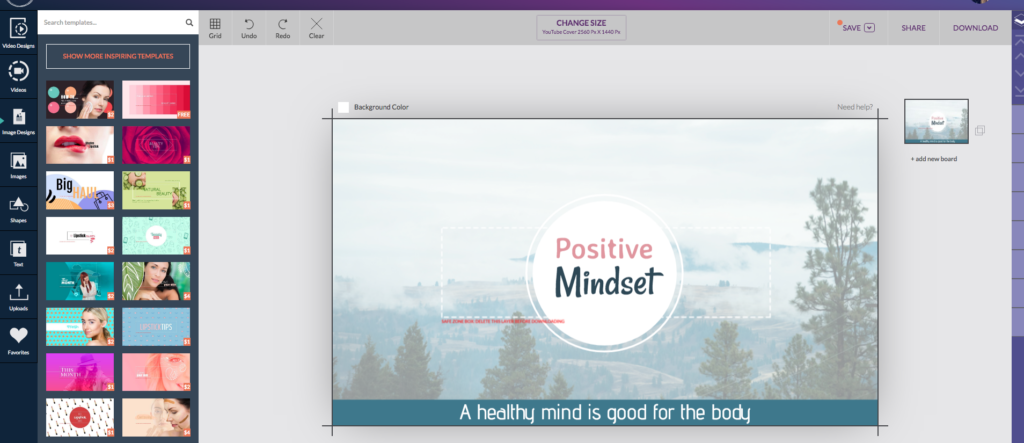
2. Canva
With Canva’s free plan, you get access to over 8,000 templates, have the option to upload your images or access millions of photos starting at $1 each. If you decide to upgrade to premium version, you get an access to 400,000 photos, illustrations and templates. Furthermore, you can experiment by uploading custom fonts and setting color palettes. After a 30 day free trial, the premium version costs $12.95 per month.
Canva’s premium version allows you to resize your designs with one click, automatically adjusting visuals to selected social network’s guidelines.

3. Fotor
Fotor allows you to use its free version to create a YouTube banner with basic edit adjustment, photo effects and touch up – although this option means you’ll have to deal with ads as you work. If you want more advanced design features and access to Fotor’s rich database of photos, icons and templates, you’ll have to pay $8.99 and upgrade to their premium service.

4. Snappa
Snappa’s free version offers access to the limited number of templates and more than 570,000 HD photos and graphics. However, it does not leave a lot of room for experiment, since it allows only 5 downloads for month. The premium version with no limits will cost you $10 a month, billed annually, so it won’t pay off if you don’t intend to continue using Snappa services.

5. AdobeSpark
Adobe Spark enables you to create graphics, web pages and video stories from your computer or smartphone. If you are subscribed to Adobe Creative Cloud services, you can use its premium version for free.

Adjusting your YouTube banner size and design is not a difficult task, and it can mean a lot for your channel and image. Don’t treat this as some tedious chore to be ticked off of your list.
6. Bannersnack
Bannersnack is an excellent choice if you’re looking for a free yet efficient YouTube banner maker. This creative platform features hundreds of templates and design presets, from channel art and video thumbnails to cover photos and background wallpapers.
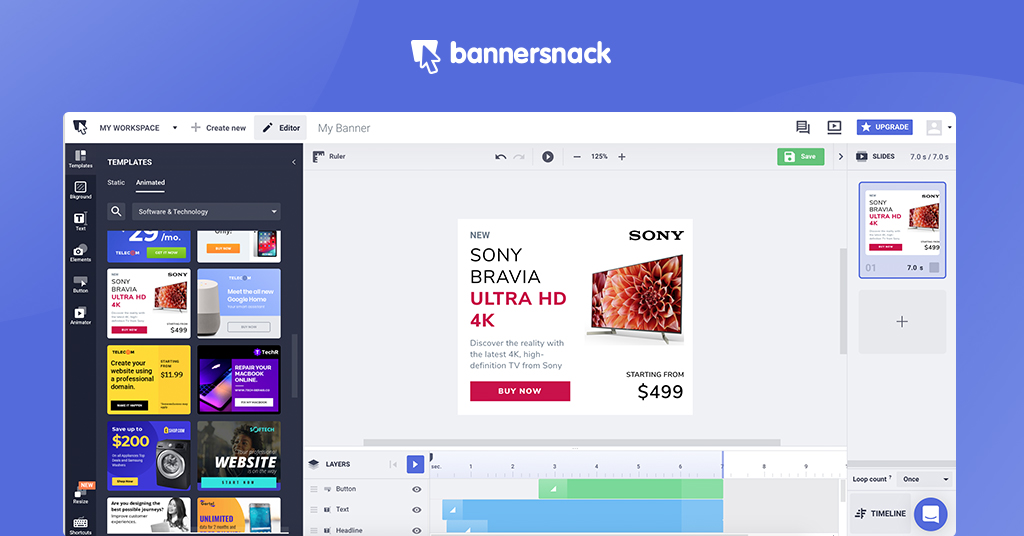
Start by choosing the YouTube banners size and a template, customize it, and once you’re happy with the results, just save and export it in your favorite formats. Plus, the first 10 visuals are free, and if you’re looking to get their Starter Plan, it goes for $7 per month for creating up to 30 designs.
Branding your content is an excellent opportunity to get creative and playful – experiment with templates, photos, colors, and fonts until you find the one that pops. Start now, and by the end of the day, your YouTube profile should be shiny, polished and ready to tell the viewers your story.
If you want to learn more about attracting people to your YouTube channel, continue your journey here and bust some myths about video content SEO.
Use LeadQuizzes To Explode Your Fan Database